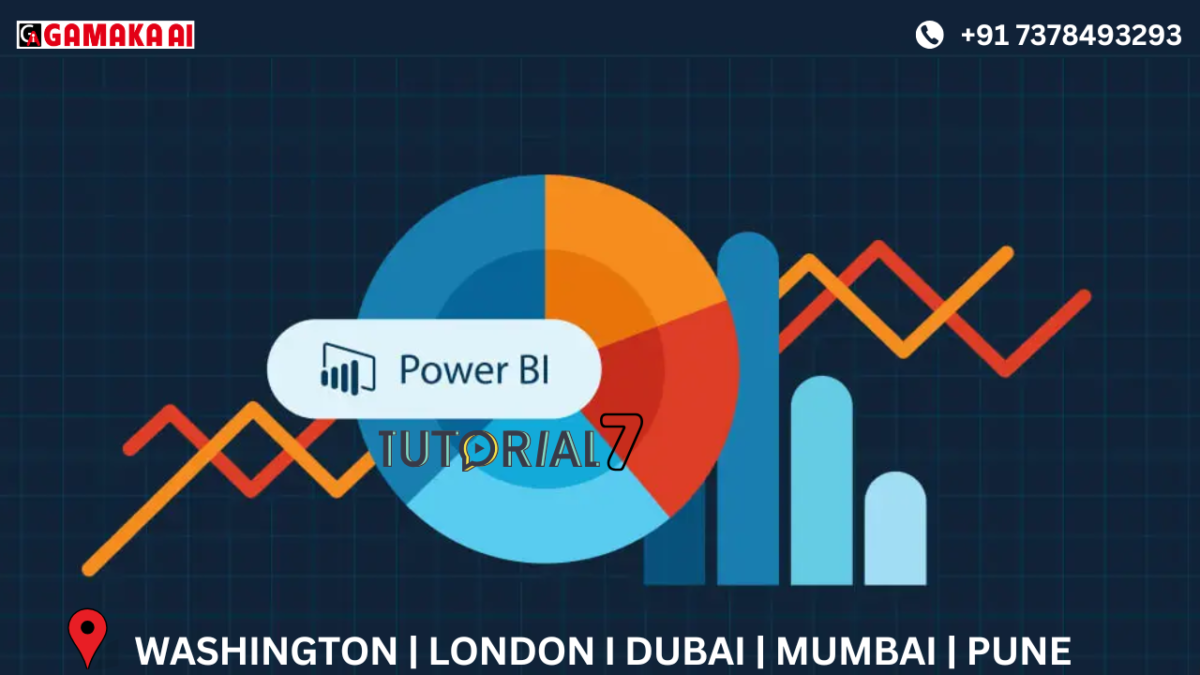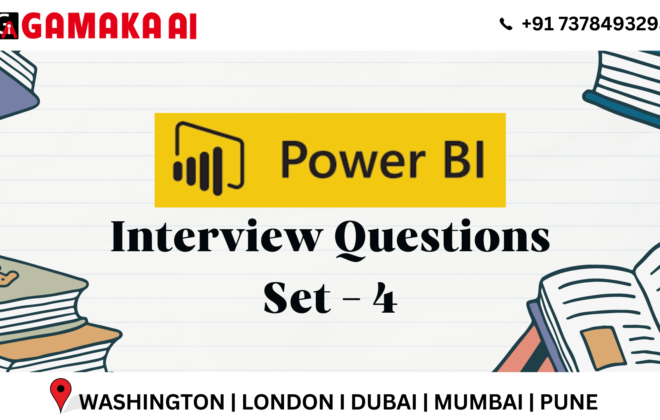Combining Files in Power BI – A Smarter Way to Handle Repetitive Data
While working with data from multiple months or departments, we often receive multiple files stored in a
folder — each having the same structure but different data. Manually combining these every time can be
time-consuming and error-prone.
That’s where Power BI’s “Combine Files” options come in handy!
Recently, I demonstrated this using a folder named Sales Data, which had 3 Excel files:
• Sales in Jan.xlsx
• Sales in Feb.xlsx
• Sales in Mar.xlsx
Each file had the same columns: Date, Product, Sales.
What Does "Combine Files" Do?
When you connect to a folder in Power BI, you get two options:
1. Combine & Transform Data
• Automatically combines all files with the same structure
• Opens Power Query to clean or modify the data
• Power BI creates a sample query and applies it to every file
• Perfect when all files are similar and you want to prepare the data before loading
2. Transform Data
• Doesn’t combine files immediately
• Lets you view file details first (like name, size, date)
• You can filter files, check structure, or create custom transformations manually
• Best for situations where not all files are similar
Why Use "Combine Files"?
• Saves time by avoiding manual copying/merging
• Updates automatically when new files are added to the folder
• Great for monthly reports, regional sales files, or log data
Power BI’s “Combine Files” feature is a smart solution for handling repeated file formats. Whether it’s sales
reports for every month or survey responses from different teams, this tool helps you merge, clean, and
analyze your data efficiently and automatically.
If you're still copying data from each file manually – it's time to let Power BI do the work for you!
Recent Comments
Archives
Categories
Categories
- Inspiration (1)
- Style (1)
- Technical Blog (59)
- Tips & tricks (2)
- Uncategorized (28)