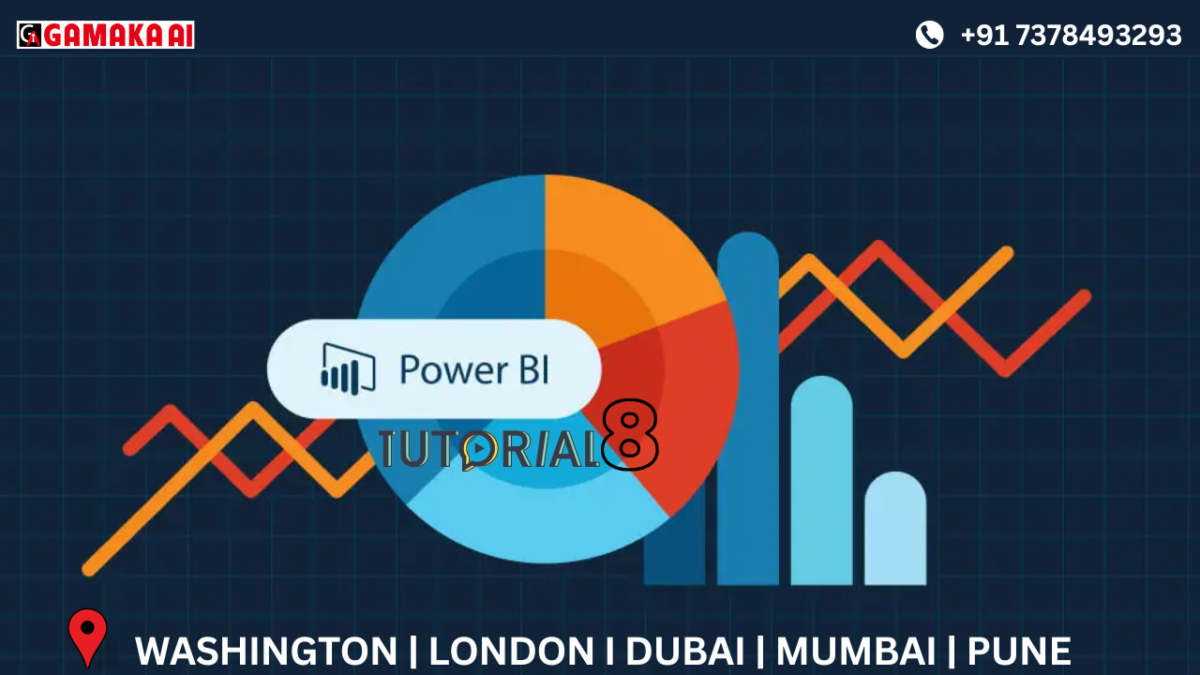Understanding the View Tab in Power Query Editor – Power BI
When working in Power BI's Power Query Editor, most users focus on transforming data using tools in the
Home or Transform tabs. However, one powerful yet often overlooked section is the View tab. It doesn’t
directly modify data but plays a key role in helping users understand and manage data quality,
transformation steps, and query structure.
In this blog, let’s take a look at each option available in the View tab, its purpose, and how it can support efficient data preparation.
What is the View Tab?
The View tab allows users to control what is visible within the Power Query Editor. It provides tools for inspecting data quality, understanding transformations, and managing complex query dependencies.
It’s particularly useful for data profiling, debugging, and improving workflow transparency.
Features of the View Tab
1. Formula Bar
Purpose: Shows or hides the formula bar which displays the M code for the selected step.
Use Case: Useful when editing or reviewing the logic behind a transformation step.
2. Query Settings
Purpose: Toggles the Query Settings pane on the right, which lists the name of the query and all applied steps.
Use Case: Essential for tracking the sequence of transformations applied to a dataset.
3. Column Quality
Purpose: Displays indicators above each column showing the percentage of valid, error, and empty values.
Use Case: Helps quickly assess data cleanliness and spot issues like missing or invalid entries.
4. Column Distribution
Purpose: Shows a small visual distribution of values within each column.
Use Case: Useful for identifying the variety of values in a column, such as detecting potential duplicates or imbalance in categories.
5. Column Profile
Purpose: Provides detailed statistics and a data profile for the selected column, including count, distinct values, errors, empty cells, min, max, and more.
Use Case: Ideal for performing a deeper analysis on a column before applying transformations.
6. Monospaced
Purpose: Changes the font of the data preview to a monospaced font.
Use Case: Helps in spotting alignment issues, extra spaces, or patterns in text-heavy data.
7. Query Dependencies
Purpose: Opens a visual diagram showing how different queries are related to each other.
Use Case: Particularly helpful when working with multiple interconnected queries, allowing you to trace the data flow and structure clearly.
Why Use the View Tab?
The View tab doesn't change the data itself but improves your ability to:
• Assess data quality before cleaning
• Understand and trace transformation steps
• Debug issues in complex queries
• Document and explain your data preparation flow
For anyone working with multiple files, complex datasets, or layered queries, these tools provide clarity and control that go beyond simple data loading.
The View tab in Power Query Editor enhances your data preparation experience by helping you observe,
analyze, and organize your transformations. Whether you're working with a small dataset or managing a large report with multiple queries, making full use of the View tab will lead to more accurate, maintainable, and well-documented data models.
If you haven't used the View tab actively before, now is the right time to explore its potential. It’s a key part of working smart in Power BI.
Recent Comments
Archives
Categories
Categories
- Inspiration (1)
- Style (1)
- Technical Blog (59)
- Tips & tricks (2)
- Uncategorized (29)