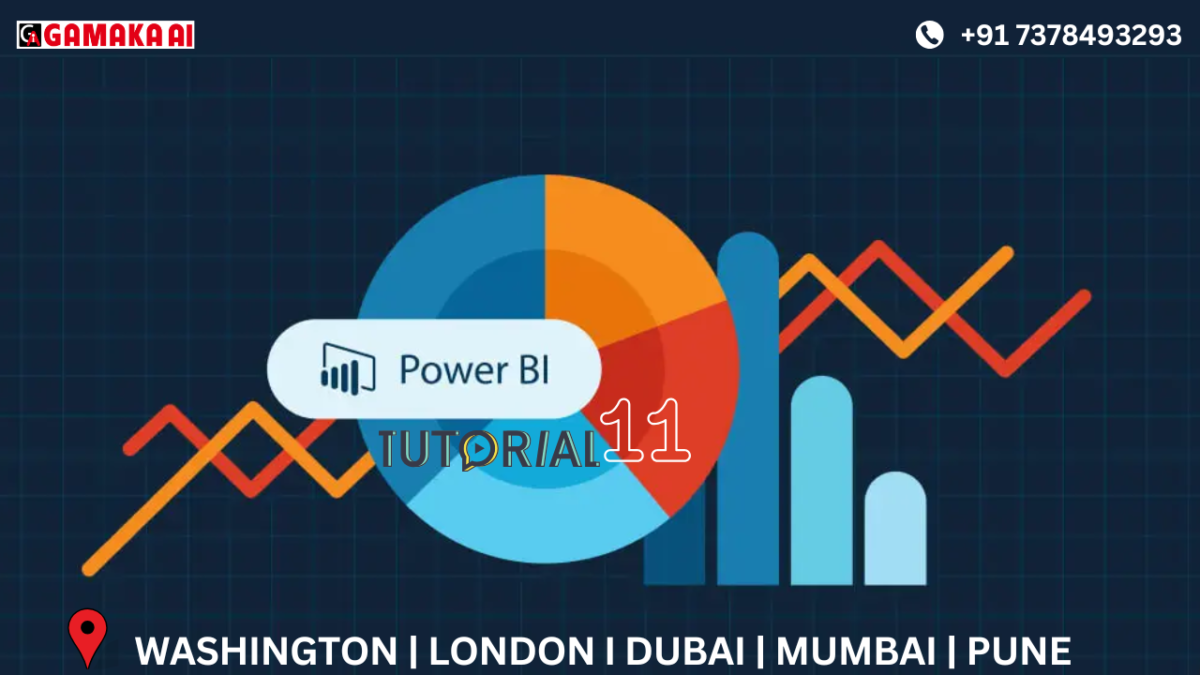Understanding the 'Add Column' Tab in Power Query Editor
In Power BI’s Power Query Editor, the "Add Column" tab lets you create new fields from your
existing data — without changing the original columns. This is especially useful when you want
to classify, calculate, or derive insights from your raw data.
In this blog, we’ll explore two key features from the "Add Column" tab:
Conditional Column and Custom Column, using a simple example where we categorize sales
values as High, Medium, or Low.
Conditional vs Custom Column
1. Conditional Column (No code needed)
The Conditional Column option helps you create logic-based columns using a graphical
interface — no coding required.
Use Case: You want to create a new column called Sales Category based on the value of the Sales column:
• If Sales > 5000 → High
• Else if Sales > 1000 → Medium
• Else → Low
Steps:
1. Go to the Add Column tab
2. Click on Conditional Column
3. Set up your conditions using the dropdowns
4. Name your new column (e.g., Sales Category)
Power Query will automatically generate the logic behind the scenes.
2. Custom Column (With formula)
The Custom Column option gives you the flexibility to write your own formula using M
language, Power Query’s built-in formula language.
We'll create the same "Sales Category" column, but this time using a formula manually.
Steps:
1. Go to the Add Column tab
2. Click on Custom Column
3. Name the column (e.g., Sales Category)
4. Use this formula:
if [Sales] > 5000 then "High"
else if [Sales] > 1000 then "Medium"
else "Low"
This approach is useful when your logic is more complex, or you prefer writing it directly.
Both Conditional Column and Custom Column help you create new, meaningful fields in
Power BI. While Conditional Column is great for beginners or quick logic building, Custom
Column offers more flexibility for those comfortable writing formulas.
In our example, we used both methods to classify sales as High, Medium, or Low — proving
there’s more than one way to reach the same goal in Power Query.
Try both options and see what works best for your project!
Recent Comments
Archives
Categories
Categories
- Inspiration (1)
- Style (1)
- Technical Blog (59)
- Tips & tricks (2)
- Uncategorized (29)