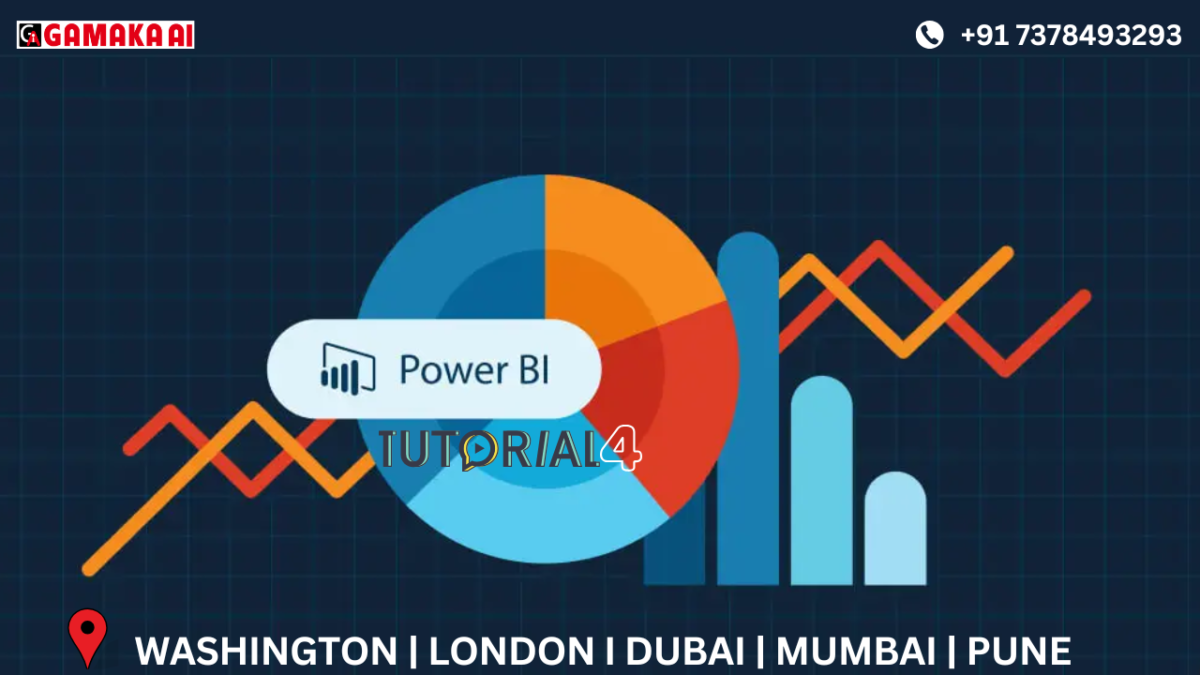Power BI Power Query Basics: Key Data Transformation Options
Power BI’s Power Query Editor is a powerful tool for transforming raw data into clean, analysis-ready tables.
Below are the most commonly used options you should know:
1. Choose Columns
What it does: Lets you keep only the columns you need for your analysis.
When to use: If your table has many columns, but you only need a few (like Date, Region, and Sales).
How to use: Go to Home → Choose Columns, check the boxes for the columns you want to keep, and click OK.
2. Remove Columns
What it does: Deletes unnecessary columns from your table.
When to use: When some columns are not useful for your report (e.g., remarks, empty fields).
How to use: Select the columns → go to Home → Remove Columns.
To keep only selected columns, use Remove Other Columns.
3. Keep Rows
What it does: Keeps specific rows and removes all others.
When to use: If you only want the top 10 rows, duplicate rows, or a certain range.
Options include:
• Keep Top Rows
• Keep Bottom Rows
• Keep Range of Rows
• Keep Duplicates
• Keep Errors
How to use: Go to Home → Keep Rows and choose the desired option.
4. Remove Rows
What it does: Deletes rows based on different conditions.
When to use: To clean up blank rows, duplicate records, or rows with errors.
Options include:
• Remove Top/Bottom Rows
• Remove Alternate Rows
• Remove Duplicates
• Remove Blank Rows
• Remove Errors
How to use: Go to Home → Remove Rows and select the required action.
5. Sort Values
What it does: Sorts the data in a column either in ascending or descending order.
When to use: To organize values, like sorting dates from oldest to newest or sales from highest to lowest.
How to use: Right-click on the column → choose Sort Ascending or Sort Descending.
6. Split Column
What it does: Divides a single column into multiple columns.
When to use: When a column contains combined values (e.g., "First", or "City", "State").
Options include:
• By Delimiter (e.g., comma, space)
• By Number of Characters
• By Position
How to use: Go to Transform → Split Column and choose the appropriate method.
7. Group By
What it does: Groups data based on one or more columns and allows you to perform aggregations.
When to use: To calculate totals, averages, or counts by categories (e.g., total sales per region).
How to use: Go to Transform → Group By, select the column to group by, and define the aggregation.
8. Use First Row as Headers
What it does: Promotes the first row of data to become the column headers.
When to use: If your data’s headers are currently part of the first row.
How to use: Go to Home → Use First Row as Headers.
To undo this, use Use Headers as First Row.
9. Replace Values
What it does: Replaces one value with another within a column.
When to use: To clean up data by replacing things like 'N/A' with '0', or misspelled names.
How to use: Go to Transform → Replace Values, type in the value to find and its replacement, and click OK.
Conclusion
Understanding and using these Power Query tools will make your data cleaner, more structured, and easier to analyze. These options are essential building blocks for anyone working with data in Power BI. Start small, experiment with each one, and you'll quickly see how much easier your reporting becomes.
Recent Comments
Archives
Categories
Categories
- Inspiration (1)
- Style (1)
- Technical Blog (59)
- Tips & tricks (2)
- Uncategorized (28)