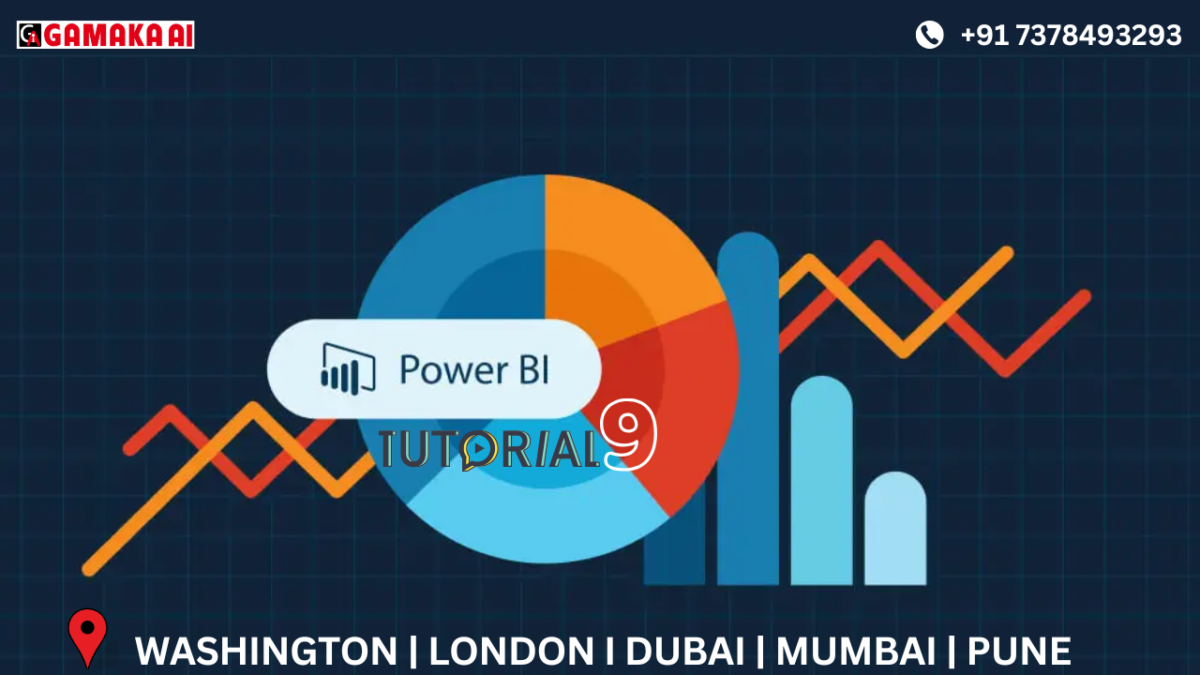Mastering Data Reshaping in Power BI: Transpose, Pivot & Unpivot in Power Query
In Power BI, preparing your data is a crucial step before building insightful visualizations. Power Query Editor offers powerful transformation tools to reshape your dataset to match your analysis needs. Among these, the Transpose, Pivot, and Unpivot options stand out as key features that help structure data in a meaningful format. These tools are especially useful when working with tabular data that needs to be rotated, summarized, or normalized for reporting.
Core Section: Understanding the Transform Options
The Transform tab in Power Query Editor gives access to various tools designed to modify the layout of your data. Here’s a brief insight into three essential transformation options:
•Transpose
The Transpose option rotates your entire data table—rows become columns and columns become
rows. It’s especially helpful when the orientation of data doesn’t align with the requirements of Power
BI visuals.
•Pivot Column
Pivoting transforms unique values in a column into separate columns, summarizing values accordingly.
This is typically used to convert long-format data into a wider, summarized format.
•Unpivot Columns
Unpivoting does the reverse—it converts selected columns into attribute-value pairs, which helps
normalize the data structure for easier analysis and compatibility with Power BI visuals.
These operations allow for dynamic and flexible data modeling, enabling users to tailor the dataset structure for specific business scenarios.
Whether you’re cleaning messy spreadsheets or restructuring datasets for advanced modeling, mastering
Transpose, Pivot, and Unpivot in Power Query equips you to handle diverse data challenges. These features ensure your data is in the right shape—ready for accurate, compelling visual storytelling. Keep exploring the Transform tab to unlock the full potential of Power BI.
Recent Comments
Archives
Categories
Categories
- Inspiration (1)
- Style (1)
- Technical Blog (59)
- Tips & tricks (2)
- Uncategorized (28)