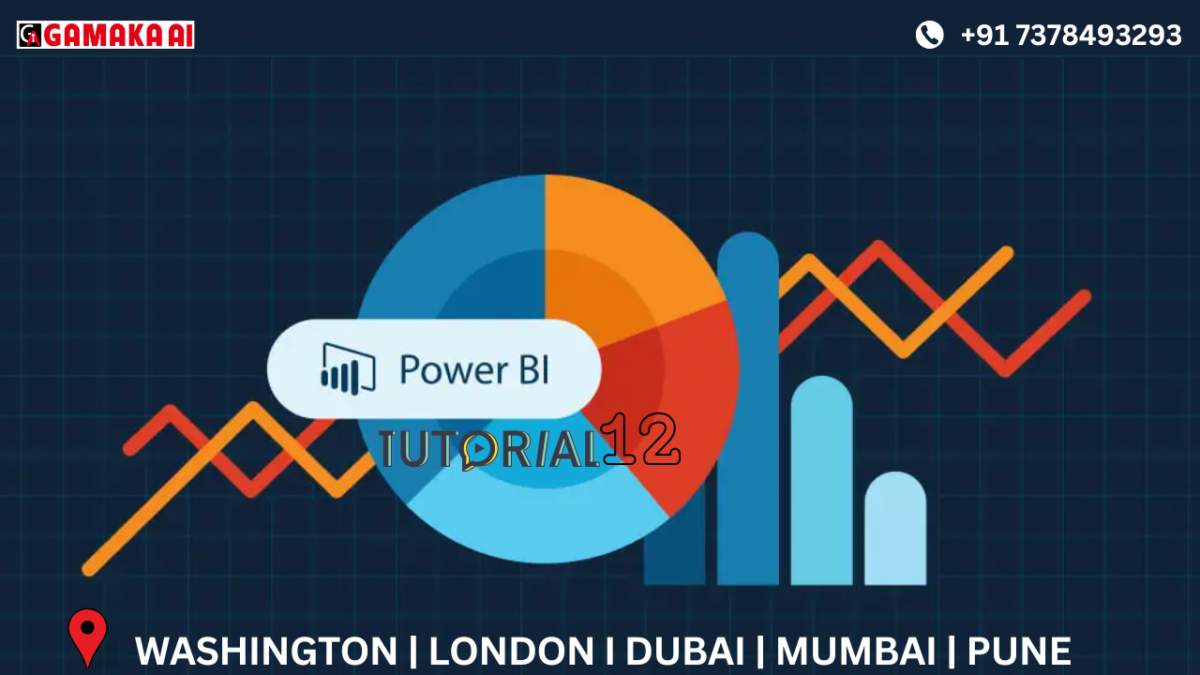Exploring the Tools Tab in Power Query Editor: Diagnostics Made Simple
When working with large datasets in Power BI, your queries might become slow or
unresponsive — and it’s hard to figure out what’s causing the issue.
That’s where the Tools tab in Power Query Editor comes in. It offers powerful options like
Diagnostics, which help you understand and improve the performance of your queries.
In this blog, we’ll explore each option available in the Tools tab, and how you can use them to
monitor and optimize your data transformations.
Key Options in the Tools Tab
The Tools tab includes features mainly focused on diagnostics and advanced query handling.
Here are the most important ones:
1. Start Diagnostics
• This option begins recording how Power Query processes your transformations.
• It logs the time taken by each step, so you can identify slow or heavy operations.
When to use:
Before applying filters, merges, or complex logic — click “Start Diagnostics” to begin tracking
performance.
2. Stop Diagnostics
• Once your steps are done, click Stop Diagnostics.
• This ends the tracking and automatically creates two new queries with results:
o Diagnostics
o Step Diagnostics
These results show:
• Step name
• Duration (time taken)
• Backend used (data source or engine)
It gives you a complete performance report of your query steps.
3. Diagnose Step
• This option appears when you right-click on a step in the Applied Steps pane.
• It isolates the performance of just that single step.
Useful for:
When one step is causing a delay, and you want to see exactly how long that step took —
without running full diagnostics.
4. View Diagnostics Results
• If you've already run diagnostics, this option lets you quickly open and review the
diagnostics queries that were created.
• You can analyze total load time, backend processing, and more.
5. Clear Diagnostics
• Removes all previously created diagnostics queries.
• Helps you keep your Power Query workspace clean and organized.
Bonus: Understanding Diagnostic Types
Power Query creates different types of diagnostics:
• Detailed Diagnostics – Shows each transformation step and time taken
• Aggregated Diagnostics – Summarizes total time spent by type of operation
• Partitioned Diagnostics – Shows performance for each query if multiple run in parallel
The Tools tab in Power Query Editor is your go-to section for understanding why a query is
slow, and how to fix it. Whether you’re analyzing detailed steps or reviewing overall query
load time, diagnostics tools give you visibility into what’s happening behind the scenes.
Next time you build or refresh a large report, try running diagnostics — you might be surprised
which steps are slowing you down.
Recent Comments
Archives
Categories
Categories
- Inspiration (1)
- Style (1)
- Technical Blog (59)
- Tips & tricks (2)
- Uncategorized (29)