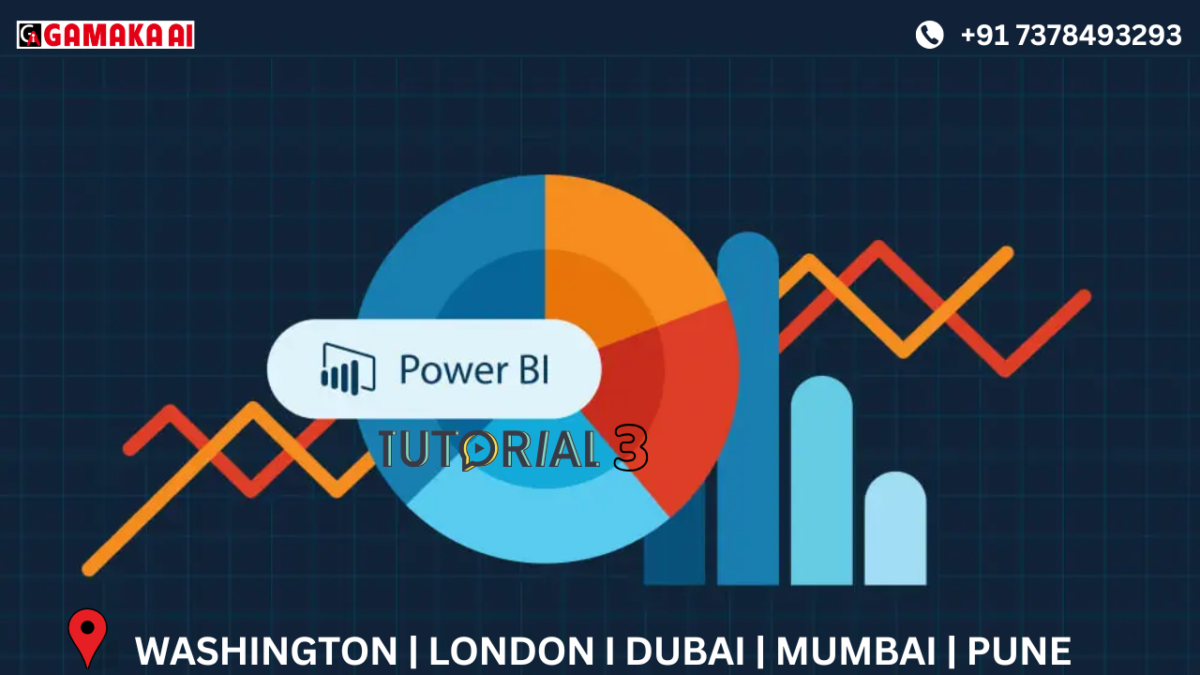Power BI Tutorial: Exploring Power Query Editor After Connecting Excel/CSV Files
Introduction
Once you connect Excel or CSV files in Power BI using the Get Data option, the next key step is transforming and cleaning your data. This is done through Power Query Editor, a powerful tool that helps shape your data before loading it into Power BI Desktop. In this post, we’ll explore the most commonly used features in the Home tab of Power Query Editor.
Connecting to Excel and CSV Files
• Use Get Data to connect to Excel/CSV.
• A preview of sheets (Excel) or rows (CSV) is shown.
• Select the needed table or sheet, then click Transform Data to open Power Query Editor.
Key Home Tab Features in Power Query Editor
1. Close & Apply – Saves your changes and loads the transformed data into Power BI.
2. New Source – Add another data source without leaving the editor.
3. Recent Sources – Quickly access recently used files and databases.
4. Enter Data – Manually create a small table directly in Power BI.
5. Manage Parameters – Define parameters to dynamically filter or control data transformations.
6. Refresh Preview – Updates the preview of the current query to reflect recent changes.
7. Refresh All – Refreshes previews for all loaded queries.
8. Advanced Editor – Lets you view and edit the M-code behind your transformations for advanced logic.
Conclusion
The Power Query Editor in Power BI is essential for preparing clean, reliable data. Understanding these basic tools in the Home tab ensures better control, flexibility, and accuracy in your analysis.
Recent Comments
Archives
Categories
Categories
- Inspiration (1)
- Style (1)
- Technical Blog (59)
- Tips & tricks (2)
- Uncategorized (29)